The audio post production work, and especially dialogue editing, is mostly about searching for the right automation values for whole events and scenes.
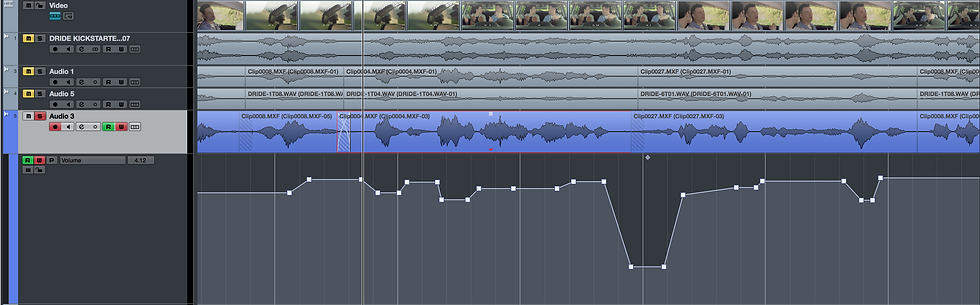
Editing Dialogue - Long Story Short
When editing dialogue, I always use the Preview mode in the automation panel.
Ones I’ve made all the manual editing for a specific part, I select all the dialogue events I want to clean and clarify in that part, and set the locators it. Then, I activate Cycle mode and play it to hear the dialogue. Finally, I start tweaking the different plugins in the inserts: EQ, De-Noiser, De-Esser etc.
When i feel that i’ve reach the desirable result for that part, and the dialogue is clear and clean, it’s time to apply the changes i’ve made in preview mode to the entire area between the locators. I activate Loop mode in the automation panel, to make sure that the changes will be applied between the locators. Then I click ‘Punch’ to apply the new values. At this point i’m done with that part, and I deactivate Write Enable and Cycle mode to continue
Working.

I need to do this each time I want to edit a specific part with the same values.Therefore, I’ve created two macro controls that I use every time I need to search for the right automations values for a whole section in the dialogue:
First macro - Its’ purpose is to activate, in one touch, all the modes you need in order to start tweaking the plugins’ parameters and find the right set of values for a selected area:
Set the locators to the events you selects
Write enable the selected track
Activate Preview mode in the automation panel
Activate Loop mode in the automation panel
Activate Cycle mode
Now, after activating the first macro, is the time to make the changes in EQ, De-Noiser etc, to reach the right balance. Ones you’re done, it’s time to activate the second macro:
Second macro - The second one punches the new values to the area between the locators, and deactivates ‘Cycle’ and ‘Write Enable’.
The automation panel modes ‘Preview’ and ‘loop’ are deactivated automatically ones the playback stops (press the spacebar after you’re done).
Below is a list of commands that put together the two macros needed for those actions.
For this to work properly, the relevant events must be selected , and the modes ‘Write Enable’, ‘Cycle’, ‘Loop’ and ‘Preview’ must be deactivated - make sure that ‘Loop’ and ‘Preview’ modes are not locked (automation panel).
Search for the bold phrases below in the key command window when creating the macro controls.

Macro #1 - Write Preview:
Transport - Locators to selection
Automation - Write automation for selected track On/Off
Automation - Preview mode
Automation - Fill loop
Transport - Cycle
Macro #2 - Undo Write Preview:
Automation - Punch preview
Automation - Write automation for selected track On/Off
Transport - Cycle
Comments